![]() x Check Release Strategies
x Check Release Strategies
In this step, you can check whether the basic settings for your release strategy are complete and correct.
Checks
The following checks are carried out for purchasing documents:
x Basic checks
The system checks whether the necessary release groups exist in the system. For example: Whether a release group has been deleted even though an associated release strategy still exists.
x Checks regarding release groups and release classes
The system checks whether the release groups and the assigned classes have been maintained correctly. For instance, whether
o A class has been assigned to the release groups and whether it exists in the system
o Characteristics - which exist in the system and are linked to the communication structure - have been assigned to the class
o A customer exit must be maintained for a characteristic
x Checks regarding release codes
The system checks whether the release codes have been maintained correctly
x Checks regarding release indicators
The system checks whether the release indicators have been maintained correctly. For example: Whether release indicators exist for the statuses "Blocked" and "Released".
x Checks regarding release strategies
The system checks whether the release strategies have been maintained correctly. For example, whether:
o Release codes have been assigned to the release strategy
o The relevant release indicators have been assigned to the initial and final statuses of a release strategy
x Checks regarding link to workflow
The system checks whether the link between your release procedure and workflow has been maintained correctly. For example, whether:
o A processor (member of staff responsible for processing) has been assigned to a workflow-relevant release code and is defined in the organizational plan
o A customer exit is necessary for the role resolution
Result
The result of these checks is displayed in a log. Further information is available in the Customizing activity under Help -> Application Help.
Activities
1. Start the check by performing the Customizing activity.
2. Check whether any error or warning messages are displayed.
3. If necessary, correct your Customizing settings for the release procedure.
4. Re-run the check after making corrections.
![]() x Texts for Purchase Orders
x Texts for Purchase Orders
In this step, you can:
x Check the available text types
x Create your own text types
x Define copying rules for adopting texts from other objects (such as the material master record or other purchasing documents)
![]() x Define Text Types for Header Texts
x Define Text Types for Header Texts
In this section, you can:
x Check the available text types
x Create your own text types
 Further Notes
Further Notes
For purchasing info records, you cannot create certain text types.
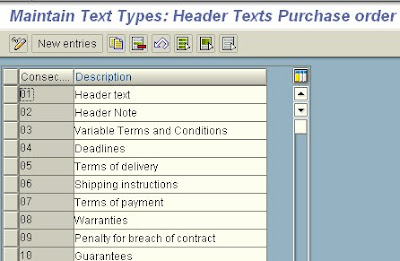
![]() x Define Tolerance Limit for Archiving
x Define Tolerance Limit for Archiving
In this step, you specify the period that must expire before:
x A purchase order item is deactivated, and
x A deactivated PO item is archived
Activities
Maintain the minimum time periods in days for the archiving of POs.
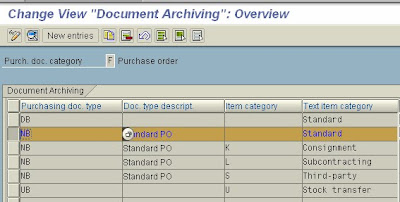
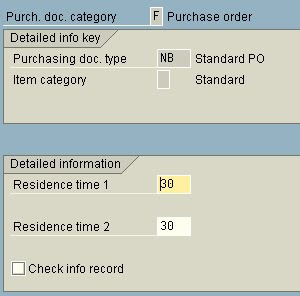
![]() x Residence time 1
x Residence time 1
Value in days, specifying the minimum period after which the reorganization program may set the deletion indicator for a purchasing document.
![]() x Example
x Example
You have entered the period of 10 days. The archiving program runs at the end of the month.
In the process, the system checks which documents have not been changed for at least 10 days and fulfill the deletion criteria. The archiving program sets the deletion indicator for these documents.
![]() x Use
x Use
Two minimum periods (expressed in days) determine which purchasing document items are to be archived. In the fields Residence time 1 and 2, enter the number of days to be taken into account for archiving.
x Residence time 1 for items without deletion indicator
Before the deletion indicator is set for a document item, the system checks whan the relevant item was last changed.
Changes taken into account include a change in the order quantity and a goods receipt, for example.
The date of the last change is compared with the current date.
If no change has taken place within the specified residence time 1, a deletion indicator is set for the item.
x Residence time 2 for items with deletion indicators
For document items for which the deletion indicator has been set manually or during the archiving run, the system checks how many days have elapsed since the deletion indicator was set.
The complete document is not archived until:
o The deletion indicator has been set for all the items of a document
o None of the items have been changed within the specified Residence time 2 (i.e. the last change was the setting of the deletion indicator.
After this, archived documents can be deleted from the database.
![]() x Dependencies
x Dependencies
You can choose between a one-step and a two-step archiving procedure.
With the one-step procedure, a deletion indicator is set for the items of the purchasing document. In the process, the Residence time 1 is taken into account.
These documents are then archived in the same archiving run.
Residence time 2 is not taken into account.
In the two-step procedure, the deletion indicator is set in a first archiving run, taking the residence time 1
into account.In a second archiving run, the documents are archived taking into account the residence time 2.
No comments:
Post a Comment