![]() x Set Up Stock Transport Order
x Set Up Stock Transport Order
In this step, you enter the shipping-specific data for inter-plant stock transfers. You maintain the shipping data for:
x Plants
x Document types (assign delivery type/checking rule)
x Plants
Here you maintain the customer number of the receiving plant. This customer number is used in SD Shipping to identify the goods recipient (ship-to party) if it has been specified in Customizing that a stock transfer is to be effected with an SD delivery.
You can also make the following settings for the supplying plant:
o Sales organization
o Distribution channel
o Division
The system uses this data to determine the shipping data for the material to be transferred (for example, the shipping point).
You also define the language in which the PO texts are to be maintained for the supplying plant.
x Document types (assign delivery type/checking rule)
Under "Assign delivery type/checking rule" you specify whether an SD delivery is to be created in the case of a PO with a certain supplying plant in connection with a certain document type and, if so, with which delivery type. The delivery type in Sales (SD) determines how a delivery is processed.
In the standard system, the delivery type "NL" is used for inter-plant stock transfers without billing documents. For such transfers carried out with billing documents, the delivery type "NLCC" is used. Note
For further information on this topic, please refer to the Customizing documentation for Sales and
Distribution (SD).
x Set up availability check for materials to be transferred
For materials that are to be transferred from one plant to another, you can have a check carried out as to whether the quantity requested is available.
Activities
You must carry out the following steps:
o Create checking rule
Here you can define new checking rules.
o Specify checking rule
Here you specify which requirements or stocks are to be checked beforethe stock transfer
is carried out.
o Assign checking rule
Here you specify for which document type and supplying plant whichchecking rule is to be
active.
x Define purchasing document type
Here you specify which document type is to be used for a certaincombination of supplying (issuing)
plant and receiving plant.
o If the supplying and receiving plants belong to the same company code, choose document type 'UB' or a comparable document type of your own. A stock transfer without a billing document will be carried out.
Note
If you work with your own document types for purchase orders, you should ensure that a
'T' is entered for the relevant document type inthe 'Control' field.
o If the supplying and receiving plants belong to different company codes, choose the document type 'NB' or a comparable document type of your own. A stock transfer with delivery and billing document will be carried out.
Note
If you work with your own document types for purchase orders, you should ensure that the
'Control' field for the relevant document type is empty.
If the end user chooses a different document type to the one predefine Customizing, he or she will receive a warning message. This message can be defined as an error message on a user-specific basis.
 Depending on the supplying and receiving plants, you can also specify whether stock transport order processing is to be carried out using the one-step procedure. In this case, the GI in the issuing plant is posted simultaneously with the GR in the receiving plant.
Depending on the supplying and receiving plants, you can also specify whether stock transport order processing is to be carried out using the one-step procedure. In this case, the GI in the issuing plant is posted simultaneously with the GR in the receiving plant.
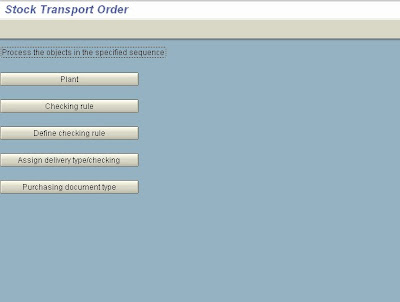
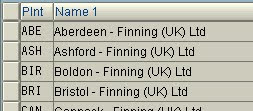
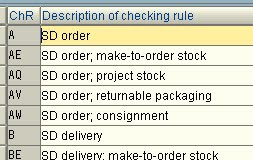
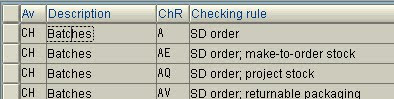
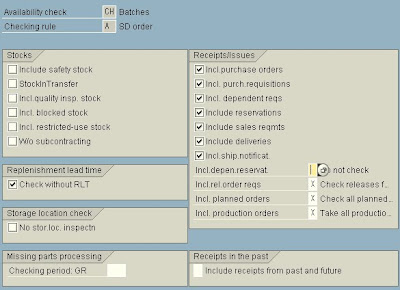
No comments:
Post a Comment